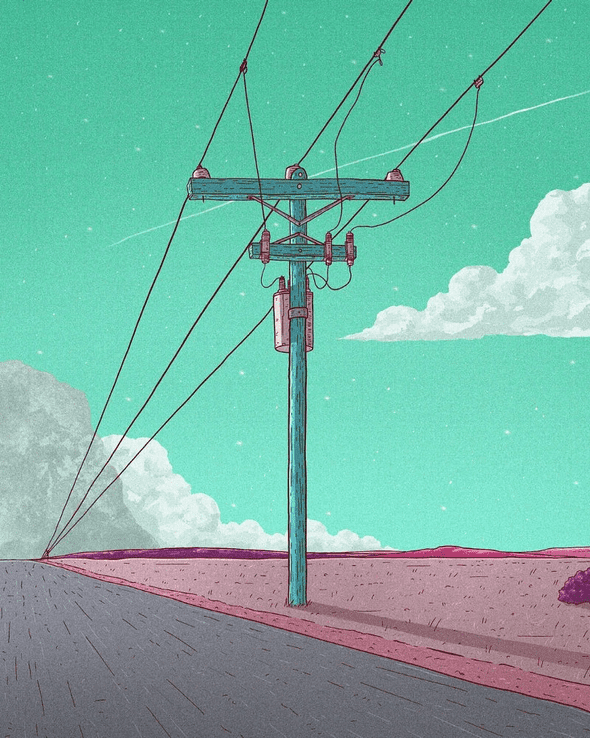How To Use a VPN to Change Your Public IP Address From the Command Line
March 08, 2021
Art by my buddy Loor Nicolas
THE PROBLEM
You may already know which location information are we sharing with websites when we interact with them, such our IP Address. So, wouldn’t it be great if we could hide it or even change it?
Why? here’s a handful of use cases:
- You don’t want the website you’re interacting with, your Internet Service Provider, or even your country’s government to know who’s the person interacting with that website.
- You want to make it look like your connection comes from a different country since there aresome online services that will charge you differently depending on your country of origin. Or content that just won’t be available in your country in streaming services.
- You want to look like a different individual, for example, if your IP has been blocked.
So how can we change our public IP address?
THE SOLUTION
With a Virtual Private Network (VPN). Basically, you’ll be doing requests to the VPN’s server and that server will do the actual request for you, hiding your IP address to the final server.
There are several VPN providers out there, it’s a growing market. I’m going to explain how to use the one that has been more useful for me: Windscribe.
- Go to Windscribe and create a free account. If you want, you can use my referral link so we both get 1GB/month for free.
- To install the CLI in MacOS you can use homebrew and skip to step #5. To do it in Ubuntu add the Windscribe signing key to apt:
sudo apt-key adv --keyserver keyserver.ubuntu.com --recv-key FDC247B7- Add the repository to your
sources.list:
echo 'deb https://repo.windscribe.com/ubuntu bionic main' | sudo tee /etc/apt/sources.list.d/windscribe-repo.list- Update apt-get and install
windscribe-cli:
sudo apt-get update && sudo apt-get install windscribe-cli- Log in to Windscribe:
windscribe login- Connect to Windscribe:
windscribe connect# Connecting to US East New York Empire (UDP:443)
# Firewall Enabled
# Connected to US East New York Empire
# Your IP changed from xxx.xxx.xxx.xxx to 77.81.136.80Now we are set! We are using the VPN and our IP has changed. To disconnect just type windscribe disconnect.
If we want to connect from a specific country:
- List the available locations:
windscribe locations- Connect using their label. For example to connect to “Romania RO Bucharest No Vampires”:
windscribe connect "No Vampires"- We can double-check it with any ip geolocation service such as https://ipinfo.io/.
Written by Jon Portella.