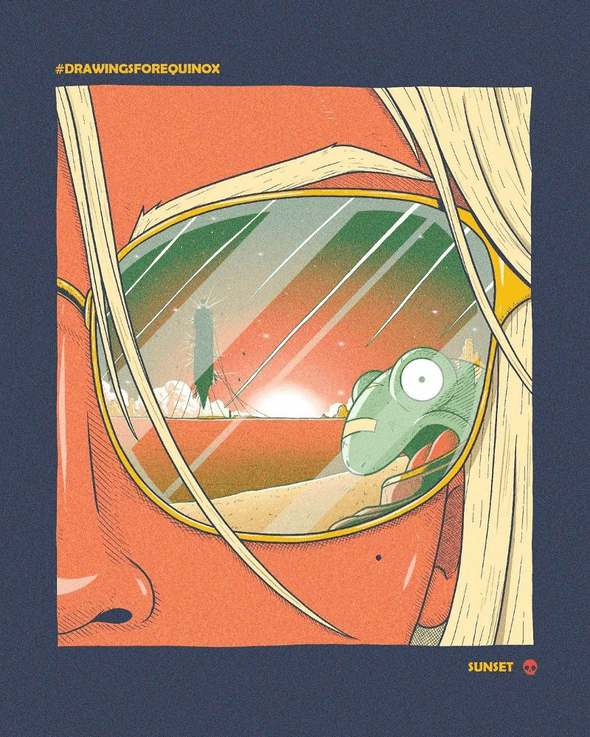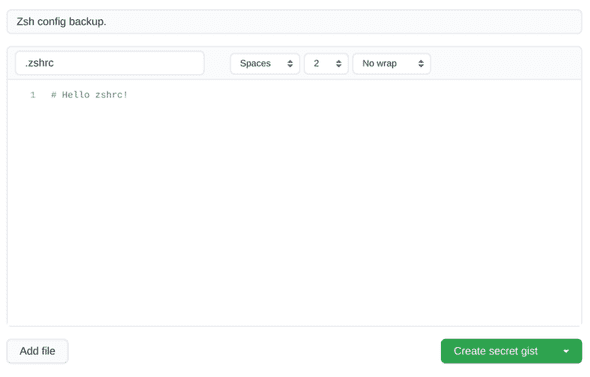Autosave Your Shell Config in a GitHub Gist
March 05, 2021
Art by my buddy Loor Nicolas
THE PROBLEM
You get a new computer, you back up all your files but…
OH! you forgot to back up your ~/.bashrc or ~/.zshrc where all your custom aliases and functions live! Now you need to start over with them…
A SOLUTION
To save you this headache, I’m sharing my super-useful custom alias for updating my shell config that does the following:
- Opens your shell config file.
- Saves a copy of the updated file on a secret Github Gist.
- Refreshes your shell session so you can use the updated command right away.
Let’s set it up.
This tutorial assumes you’re using zsh. If your are using bash, just replace
zshand.zshrcbybashand.bashrcin the next commands. You can find out which shell you’re using by runningecho $0.
- Let’s create a secret gist where our config will be saved:
Creating a secret Gist.
- Copy the Gist identifier from the URL, the last part. In my case the URL is
https://gist.github.com/jportella93/616c872593daf91781d6842c9829b1f0so I’m copying616c872593daf91781d6842c9829b1f0. - In your
~/.zshrcinclude this line:
alias zshrc="gedit ~/.zshrc && \
gist-paste -u 616c872593daf91781d6842c9829b1f0 ~/.zshrc && \
exec zsh"I’m using gedit as text editor but you can use any other like
nano,vimorcode. Then replace the gist identifier616c872593daf91781d6842c9829b1f0with the one you copied in the previous step.
- If you haven’t already, install gist to be able to interact with Github Gist from the CLI.
- Now you’re all set! When you want to update an alias in your
~/.zshrcjust typezshrcin your CLI, make changes on your text editor, and changes will be backed up on the Gist automatically. Moreover, you’ll be able to use your updated alias right away! How cool is that?
Written by Jon Portella.